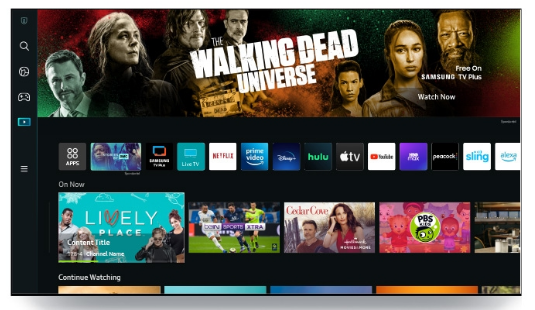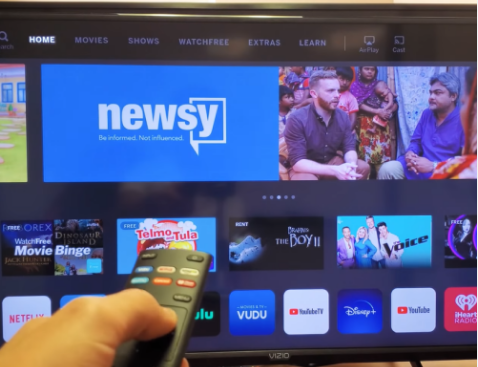
You should be aware that if your Vizio TV’s sound isn’t working, it’s a fairly common problem that can occur whether you’re using the built-in TV speaker or an external sound bar.
The good news is that I will demonstrate some simple and useful steps for quickly resolving the problem.
Some people report that certain apps like Netflix, YouTube, Spotify, and others do not have sound on their Vizio TVs. Many applications turn off sound for other users. Some even claimed that the problem only appeared after watching TV for an hour or more.
It doesn’t matter into which category you fall; using this guide will help you quickly turn on the sound on your Vizio smart TV.
Let’s get started right away; there’s no time to waste!
Table of Contents
Why Does My Vizio TV Have No Sound?
Without sound, watching a Vizio TV is not a pleasant experience. It’s best to understand the root of the problem if you are currently experiencing it.
Here are a few possible reasons why your Vizio TV might have no sound:
Muted/Low Volume: Many people don’t realize that this is a very common cause. It might be because the remote control is malfunctioning, or it might be because a friend or family member changed the settings and forgot about it.
Input Issues: The sound input configuration of your Vizio TV may also be impacted by external speakers or other media players or gaming consoles. These are capable of taking over the sound controls and interfering with the default audio settings.
Faulty Wiring/Cables: Broken or sloppy wires are another frequent problem. Any damaged audio/video cables, including power cables, could result in audio hiccups on the TV.
Outdated Software: The TV audio can be impacted by software-related problems as well. The TV’s volume levels and sound quality can be impacted by glitches and bugs in the operating system (firmware), even if the hardware is flawless or the settings are properly set.
How to Fix Vizio TV No Sound
You need to perform a hard reset on your Vizio TV if it has no sound. To do that, unplug your TV from the wall and wait 60 seconds. The TV’s power button should be pressed and held for 30 seconds while it is unplugged. Reconnect the TV’s plug after a moment.
1. Make Sure TV is Not Muted
Even though it’s obvious that most people would have checked this already, it’s still important to bring it up before moving on.
In light of this, make sure your Vizio TV is not muted when using the remote. Depending on the model you are using, you can also raise the TV’s volume using the remote control or directly from the TV’s buttons.
If you have checked this and your Vizio TV sound is still not working despite not being muted, you can quickly power cycle the device to resolve the problem.
2. Power Cycle the TV
By performing a power cycle or soft reset, you can resolve the Vizio TV no sound problem.
If your Vizio TV has no sound, do these to fix:
- Unplug your Vizio TV from power outlet
- Leave it unplugged for 60 seconds
- Your TV’s power button should be pressed for 30 seconds.
- Reconnect the TV to the power supply, and it should turn on.
This process is also called soft reset.
Power cycling your TV will reset it without deleting any data or altering any of its settings, which is why the method works.
It also removes corrupt cache files from streaming on your TV overtime.
That being said, great job if that resolved your problem!
Otherwise, there’s no need to worry. Let’s move on.
Next thing is you want to check and configure the Vizio TV sound settings.
3. Check Audio Settings
Your Vizio smart TV’s sound and audio settings are the next logical thing to check. There are three things you need to do to fix sound on your Vizio TV:
- You need to switch audio out to PCM
- You need to turn off volume leveling
- Finally, you need to turn of surround sound
Now, let me show you how to do these:
Switch Digital Audio Out to PCM
One of the most frequent causes of Vizio TV sound problems is the digital audio output configuration found in the Vizio TV sound settings.
To fix the issue, you need to switch the audio output to PCM. Here’s how to do that:
- Click on the menu button on your Vizio TV remote
- Scroll to ‘Audio’, click on it
- Scroll down and click on ‘Digital audio out’
- Next, switch the option to PCM
Next thing, you need to turn off volume leveling if it is enabled.
Turn Off the Volume Levelling
If volume leveling is enabled, scroll up and set it to “Off” while you’re still on the audio settings page.
Finally, you need to turn off the Surround sound.
Turn Off Surround Sound
Go to the Surround sound section of the audio settings page and turn off the surround sound.
Restarting your Vizio TV after that should enable sound. Let’s move on if not.
4. Reseat HDMI Cable

Although HDMI is well known for the high-quality video it can send, it can also send audio signals without the use of additional cables.
The HDMI port may be the problem if your Vizio TV isn’t producing any sound or visuals.
It’s interesting to note that it might not even be broken. Instead, the cable may not be properly seated in the port.
So, here’s what you need to to:
Make sure the HDMI cable is seated correctly in the port before removing it and plugging it back in.
You should now be hearing sound if your HDMI cable is working properly. If not, let’s proceed to the next phase.
5. Try a Different HDMI Or Optical Audio Cable
Your Vizio TV will undoubtedly be silent if the HDMI ARC and optical audio cables are defective. Additionally, not all HDMI cables are made equally. The ones with certified premium status are the best.
If you are using an HDMI cable to connect your Vizio TV to your sound bar or A/V receiver and you are still unable to hear any sound, it’s likely that the HDMI cable is the problem and not your Vizio SmartCast TV itself.
In that case, you must swap out your current HDMI cable for a premium HDMI cable that has received certification.
The same thing goes for optical audio cable or standard AV cables, if you’re switching to those.
The optical audio cable is for connecting receivers with Dolby Digital or PCM (pulse-code modulation) optical audio input to the TV’s DIGITAL AUDIO OUT.
Standard A/V cables usually come in sets of three, and are colored according to their use – yellow for video, red for stereo right audio, and white for stereo left (or mono audio).
As a result, check the red cable if you are using the standard A/V cable and the picture is present but the sound is not. If you are not getting neither sound nor picture, then check the yellow and red cables.
NOTE: There are other things you should try first that won’t cost you a penny and can help you fix the problem with no sound or muffled sound on your Vizio TV. These things should be tried before you go ahead and buy a new HDMI or Optical audio cable.
If you have a spare working HDMI cable or optical audio cable that you can try, then go ahead and use that first (as long as you are sure it works)
You don’t want to end up having to spend a few dollars on a new cable that is unnecessary. If the other suggestions below don’t work for you, you can always go back to this option.
Having said that, let’s move on.
6. Switch HDMI Port
In some cases when your If the sound from your Vizio TV is muffled or nonexistent, the HDMI port may be the cause rather than the cable.
Decide to try another port for the HDMI.
Also, if you are not using HDMI ARC, make sure your HDMI is plugged into the normal HDMI port and not in the HDMI ARC port.
There is typically only one port for the optical cable.
Some TVs have more than one port for the common A/V cables (the yellow, red, and white cable). It might also have an extension so you can plug it in. Make a switch as well in case the first port is broken if that applies to you.
Once more, confirm that it is properly seated in the port.
7. Update Vizio TV Software
Another potential cause of the problem is out-of-date software or firmware.
You must update the software or firmware on your Vizio SmartCast TV if it is out of date.
Here’s how to update your Vizio SmartCast TV software:
- Click on the Menu button on your Vizio TV remote
- Under TV settings, scroll down to ‘System’, select it.
- On the system settings menu, click on ‘Check for Updates’
If there is an update available, let it download; your TV will then restart. After that, the sound on your Vizio TV ought to start functioning.
8. Reset Vizio TV to Factory Settings
Your SmartCast TV can now be reset to its factory default settings, which is the next thing you can do. So, if your Vizio TV’s sound isn’t working because of a setting misconfiguration that you are unaware of, performing a factory reset will fix the problem.
The only restriction is that all of your preferences, modifications, and configurations will also be erased. From language choices to reconnecting to your network, you will need to set up your TV again from scratch just like a new one.
Aside from that, all picture and audio settings will be deleted and restored to their original state. So that it will be simpler to setup after it has been reset, you could take pictures of your current settings and configurations.
I’ll demonstrate two ways for you to perform a factory reset on your Vizio TV. You start by using the TV remote. You can use the second method even without a TV remote if the first method isn’t possible for some reason.
Now, here’s how to reset your SmartCast TV to factory defaults with the remote:
- Press the ‘Menu button’ on your TV, select ‘Admin & Privacy’
- Then, select ‘Reset TV to Factory Settings’ or ‘Clear Memory’
NOTE: On some older Vizio TV models, you will find this under the ‘System’ settings and not under ‘Admin & Privacy’.
- You will get a prompt asking you to confirm the reset, click on ‘Reset’ to confirm it
Alternatively, you can reset it without your TV remote by following the steps below:
- Look for the buttons on your Vizio smart TV (could be behind your TV or at the lower edge depending on the model of your TV)
- Press and hold the Volume down + Input/Source buttons simultaneously while your TV is on until you see a memory/factory reset prompt.
- Once you see the prompt, press and hold the INPUT button alone for 10 seconds (you will see another prompt on your TV showing that it is being reset/memory is being cleared if done right)
After your TV has been reset, turn it on and continue with the initial setup.
Your Vizio TV sound should function flawlessly after completing that.
9. Check Attached TV/Cable Box
If you have connected a TV/cable box like Roku, Amazon FireTV or even a gaming console to your Vizio TV, then the sound issue might just be from the attachment rather than your TV.
So, whatever TV/cable box you are using, do the following checks:
- Make sure that it’s not muted from the box
- Make sure the volume is not low
- Check the sound/audio settings and switch to the right option, depending on whether you are using HDMI or PCM (Optical)
10. Contact Vizio Support for Technical Help
The technical support team at Vizio is your final resort for getting your TV fixed.
You can find the official contact details for Vizio support team below:
Chat & SMS:
For SMS support text 205-301-3729. For Chat, click here.
Monday-Friday 8am-8pm CST
Saturday-Sunday 9am-8pm CST
Phone:
For phone support dial (844) 254-8087
Monday-Friday 8am-11pm CST
Saturday-Sunday 9am-8pm CST
Bottom Line: Fix a Vizio TV With No Sound
It’s never simple to try to determine why a TV is silent. Fortunately, there are numerous solutions available for fixing a Vizio TV with no sound. These simple fixes frequently only take a few seconds and don’t call for specialized knowledge. Changing the volume or fiddling with the audio settings might be all that is necessary.
Do the following to fix and enable sound on your Vizio TV in 2022:
- Make sure TV is not muted
- Power cycle the TV
- Switch audio output to PCM
- Turn off the volume leveling
- Turn off surround sound
- Reseat HDMI cable
- Try a different HDMI or optical audio cable
- Switch HDMI port
- Update Vizio TV software
- Reset Vizio TV to factory settings
- Check the sound of any attached TV or cable box
- Contact Vizio support for technical help
Your Vizio smart TV sound should resume working with these.
In the comments section below, please let me know which of these suggestions worked best for you. Please spread the word about the content to enable others to gain from it as well.
FAQs
Why is My Vizio TV’s Sound Not Working?
There could be a number of causes for this. The fixes can be as simple as changing a menu setting, carrying out a factory reset, or even swapping out or bypassing the built-in speakers.
Some of the most common issues include:
- Low/muted volume
- Wrong source/input device
- Software bugs or changes in the settings
- Hardware failure in the TV speakers
Will a Factory Reset Fix the Sound Issue?
It might, but only if the OS or firmware was to blame for the problem. As a result, the correct procedure is to address the minor causes before performing a hard reset.
Users would rush to the floor and perform a factory reset as soon as the audio broke down. Fortunately, merely turning up the volume might have fixed the problem.
It’s not good for the device to perform factory resets all the time. Additionally, you will constantly have to deal with initialization setup each time, lose pre-configured settings, and lose user account information.
How Do I Know the TV Speakers Are Broken?
Connecting an external speaker and listening to the audio through it is the best way to confirm that the TV speakers are broken. If it does, you can be sure that the Vizio TV’s built-in speakers are in fact broken.