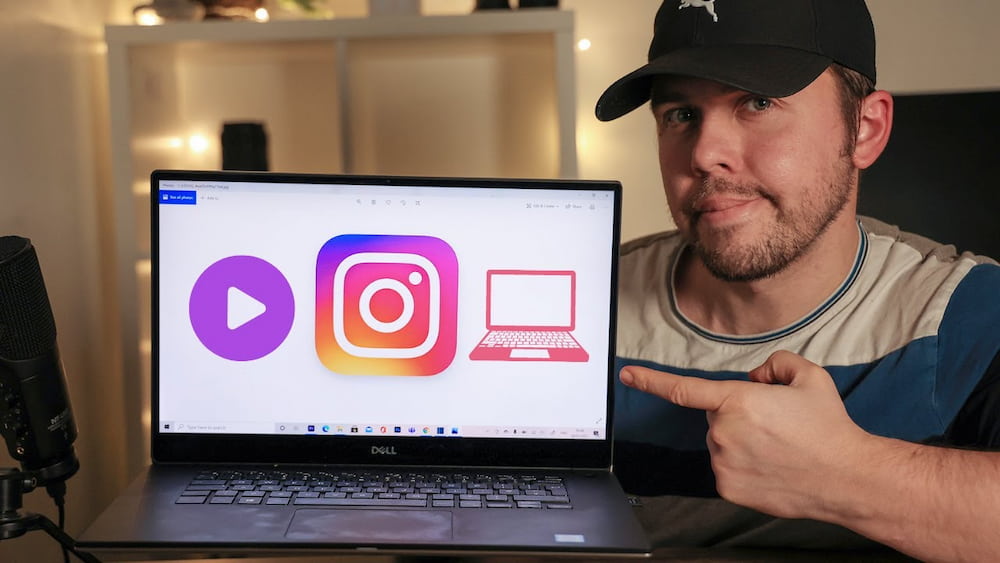
A few years ago, sharing content on Instagram directly from your computer seemed like a pipe dream. But now that Instagram Reels has been released and the platform has recently undergone some updates, you can finally upload your Instagram Reels and other video content directly from your computer.
This quick guide will explain how to post an Instagram reel from your computer without difficulty. You need to follow these steps:
- Download The Instagram App On Your PC
- Choose The Content You Want To Share
- Add Some Effects
- Using Third Party App
Continue reading for more details.
Table of Contents
How To Post An Instagram Reel From Your Computer?
You’ll learn how to do that in this blog post. For more information, keep reading!
Download The Instagram App On Your PC
Installing the Instagram app on your PC is the first thing you need to do.
You can accomplish this by searching in the Windows Store and logging in with your Instagram credentials. Then go to the “Create” section and choose “Reels.”
Choose The Content You Want To Share
You can select the content you want to share once you’re in the Reels section. You have the option of recording a new video or uploading one from your computer.
To upload a video, click the “Upload” button and choose the file from your computer. When you want to start recording a new video, click the “Record” button.
Add Some Effects
You should add some effects after selecting the content you want to share. By choosing from a number of options after clicking the “Effects” button, you can accomplish this.
By selecting a song from your computer when you click the “Music” button, you can also add music to your Reel.
When you’re satisfied with your Reel, select “Share” and send it to your followers!
Using Third Party App
You can also use a third-party application like BlueStacks if you don’t want to download the Instagram app to your computer.
You can use the Instagram app on your computer and access all of its features, including Reels, thanks to BlueStacks, an Android emulator.
Download and install BlueStacks on your computer to get started. Once BlueStacks is up and running, sign into your Google account and search for the Instagram app. After that, post your Reel by following the steps above.
Simple steps are all that are needed to post an Instagram Reel from your computer. So, if you’re an addict who doesn’t own a smartphone or just prefer using a computer, this method is definitely for you. Try it out and let us know what you think! Thanks for reading!
How To Make Your Own Reel?
One of the key components of Instagram business growth is content creation. To ensure that your audience develops trust in your brand and keeps you in mind when they’re ready to buy, you should create content that is entertaining, interesting, and educational.
Additionally, your company will be viewed as a leader or an authority in your field if you consistently post quality content. By incorporating Reels into your Instagram strategy, you’ll be able to broaden your audience, improve your discoverability, and raise the likelihood that your content will go viral.
Additionally, with Instagram switching to a new full-screen feed experience, this is also the ideal time to focus on creating dynamic, vertical video content, also known as “vertical video ads.” Instagram Reels!).
Here’s an easy 10-step tutorial on creating a Reel:
- Open up your desktop browser or the Instagram app (available for iOS or Android).
- The Reels icon in the center of the screen should be clicked.
- Or Tap on the Instagram logo and go to “story.”
- Choose “reel” on the bottom-left side.
- You have the option of either recording video from Instagram or uploading one from your camera roll.
- You can use particular tools to set up your recording before creating your first reel. Choose a song from your library or some other catchy audio.
- You can alter the speed of your clips, choose from a variety of effects, and use the timer to set the length of your reel.
- Once ready, press and hold the record button. The timer will cause the video to start recording when it expires. Once you’ve recorded your clips, you can remove or edit them.
- To personalize your reel to your tastes, use stickers, drawings, and text.
- You can now publish your reel to your Instagram Feed by adding a caption and adding a hashtag.
Hot Tips for Creating Instagram Reels
To really elevate your Reels and boost the professionalism of your Instagram content, here are two handy hacks that will improve the quality of your content:
- Your own cover photo from your camera roll can be uploaded. Simply select Edit Cover > Add from Camera Roll > Profile Grid.
- To ensure that your videos are always clear and crisp, be sure to click on High-Quality Uploads in your settings.
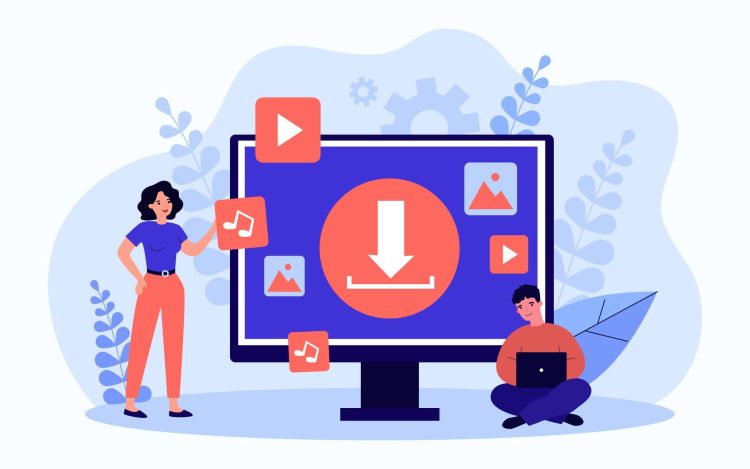
Top Video Editing Software For Instagram Reels
You can create a wide variety of editing options for your Reel content in 2022. In no particular order, the following are our top recommendations for video editing to produce clear, interesting, and entertaining Reels videos.
Adobe Premiere Rush
The more condensed version of Adobe’s flagship program, Premiere Pro, is called Adobe Premiere Rush. Users can quickly cut and join videos using Rush. Additionally, you can include titles, motion graphics, audio, and other visual components. The Creative Cloud Suite includes the for-profit tool Adobe Premiere Rush. A single plan costs US$9.99 per month.
Filmora
A desktop can be used to edit videos with Wondershare Filmora, an all-in-one program. You can easily create stunning Reels with Filmora’s user-friendly interface. With Filmora, you can utilize color grading, speed control, video stabilization, audio equalizer, split-screen, scene detection, and more!
Both a free and a paid version are available, and it can be used with Windows or Mac. Individuals must pay $49.99 for the annual plan.
Imovie
iMovie is a fantastic choice for anyone looking for free video editing software that comes with high-quality features. iMovie is one of the few software that has 4K videos on its free version. This is the ideal option for beginners who want to quickly put their Instagram Reels together. iMovie comes with a clean interface, video transition tools, and audio editing.
Openshot
Another free program that allows experienced editors to freely edit videos without the need for a paid version is Open Shot. This tool works best for rotating, scaling, trimming, snapping, and resizing clips. The OpenShot drag-and-drop feature makes it simple to add video, audio, or image files, plus you can color grade your Reels.
The Instagram App
Not least among all of these is the Instagram app itself. Instagram is constantly enhancing the editing tools for Instagram Reels. After you have captured some video, you have the option of pre-loading it into Reels or recording it directly from the app. You can then add text, stickers, and audio from here. For those who prefer to keep everything organized and simple from the app, this is a fantastic option.
Best Practices When Posting Instagram Reels From Your Computer
Reels, which debuted in 2020, have grown steadily over the previous two years. Businesses and creators have the chance to impress their audience on Reels because creativity knows no bounds there.
The question is how you’ll stand out from the sea of content that is constantly flooding the platform, given that Instagram has more than 500 million active users. The best practices for creating a successful reel have been compiled by us!
- With informative Reels, you can tell a story or impart your expert knowledge. You can list recent developments in your industry, offer a hot tip for the month, or discuss a recent success with a client or customer.
- Reels work so well because they have an audio feature; they are like mini-movies that last 30 to 60 seconds. Think about the auditory experience (audio can transport your viewer on a journey). Choose audio that will help your audience visualize the message.
- Produce evergreen content: Evergreen content is that which remains relevant over time. It is always relevant to the audience, it can be repurposed later, this is content such as “How-to guides” or “Faqs”.
- Find your niche and develop hyper-specific content around it because you are the authority in it. People will look to you for the most up-to-date information in your niche because your content will reflect your skill and knowledge.
- Keep an eye on your competition: Take a look at the work that other users in your sector are producing. They are using what well-known audio. What catch your eye about the captions? What current formats are they copying? The secret is to draw inspiration from your rivals rather than copying them.
- Have a clear call to action: When you end your reel with a call to action, it leaves the viewer with a choice after watching your video. To drive lead generation, send them to your DMs, profile, or website.
The Benefits Of Using Instagram Reels To Grow Your Business
With excellent features geared toward promoting business growth, Instagram has evolved from a photo-sharing platform to a marketing powerhouse. Using Instagram to expand your business in 2022 has a million and one advantages right now. As we can’t list a million benefits, we’ll pick out some of our favourite Reel benefits:
- Develop a captivating strategy to increase brand awareness.
- a rise in follower interaction.
- increases the reach of your content using hashtags and the Explore Feed.
- reveals the character behind your brand.
- Create a sense of trust with your audience.
Reels On Instagram: Why The Launch?
As we mentioned at the outset, many people criticized Instagram’s new feature, calling it a blatant imitation of Tik Tok.
While claiming that the two services are distinct, Instagram’s product director Robby Stein gives TikTok credit for being the first to popularize short form videos.
Reels and TikTok are fundamentally different from one another in that the latter lets users send videos to their friends inside of Instagram. Instagram is a part of everything. Tik Tok is missing this particular feature.
Furthermore, Stein says that since it’s inception, the main purpose of Instagram has been “to create easy-to-use technology for whoever wants to make a video”. Reels is therefore not an accident; it is an attempt to realize its vision.
Additionally, if we look back at Instagram’s history, we can see that it has consistently been successful in bettering the way that its rivals’ ideas were carried out.
A case in point is Instagram’s initial release of stories in 2016, which was compared to Snapchat at the time. A year later, Instagram stories had a far greater number of users than Snapchat. Another factor that may have contributed to Instagram’s decision to introduce reels is the popularity of stories.
How To Watch Instagram Reels On A Windows PC?
The desktop version does not give users the option to browse through a variety of Reels aside from those found on people’s profiles. Here’s how to use an emulator or conduct Google searches to access a wider variety.
Enter A Google Search For Instagram Reels
By employing this technique, you can access Reels for a particular topic.
- Go to Google.com.
- Type “SITE: InstagramReel” into the search box. The Instagram Reel results will be displayed in their thousands.
- Place your cursor at the conclusion of the search query you just typed and press the space bar twice.
- Type in your Reel topic of interest beside the query, for example: “SITE: InstagramReel dancing”.
- Hit “Enter,” then click on a result to be taken to the Instagram.com has video clips.
Use Bluestacks 5 Emulator
You can also use an emulator to access the mobile app version of Reels from your PC if you’d rather avoid using Google to find it. GameLoop, LD Player, MEmu Player, BlueStacks 5, and a few other emulators are among the options. You can watch Instagram Reels flawlessly from your PC by setting up an Android emulator like BlueStacks 5.
If your computer meets the requirements below, BlueStacks will function properly.
- Windows 7 OS and above
- Intel or AMD Processor
- At least 2GB of RAM
- 5GB Free Disk Space
- Update-to-date graphics card driver
Download And Install Bluestacks
- Obtain BlueStacks 5 for Windows 11 by visiting the official website.
- In the top right, click on the “Download BlueStacks” button. The BlueStacks installer setup file will download.
- To run the setup file as administrator, perform a right-click on it.
- Click “Install Now” or “Update” from the BlueStacks configured Windows. Installing the BlueStacks 5 emulator will now commence.
- The emulator will start running after the installation is finished.
Install Instagram App In Bluestacks
- Once BlueStacks is open, you’ll see the “Play Store” icon on the home screen.
- To log into your Google account, click it and then do so.
- Install the Instagram app by conducting a search.
- Open Instagram after installation, then log in.
How To Watch Instagram Reels?
You can watch Instagram Reels on your PC using BlueStacks just like you would on a mobile device. Here are three quick methods for getting to and watching a reel.
- Find a Reels video by scrolling through your feed. Tap the icon at the bottom left of the video to start watching.
- Alternatively, tap on the magnifying glass icon to go to the “Explore” feed. The top of the screen should display a sizable Reels video. Tap “Reels” and swipe down for more Reels videos.
- Or, if you’ve posted Reels, you can watch them by tapping the “Reels” icon on your profile page.
Instagram Reels Is Worth Trying
In a short amount of time, Instagram Reels has become well-known. This quick success could be explained by the fact that Instagram had a strong user base of more than 1 billion users before Instagram Reels was introduced. However, despite all of its popular videos, TikTok only has about 500 billion users.
Whatever the cause of its popularity, Instagram Reel has a ton of fun features that you should give a shot at least once.
Instagram Reels has something to offer everyone, from businesses looking for innovative ways to market their goods or services to celebrities hoping to grow their fan bases.
Thank you for reading.
Related Article: Is It Cheaper To Build A PC?



